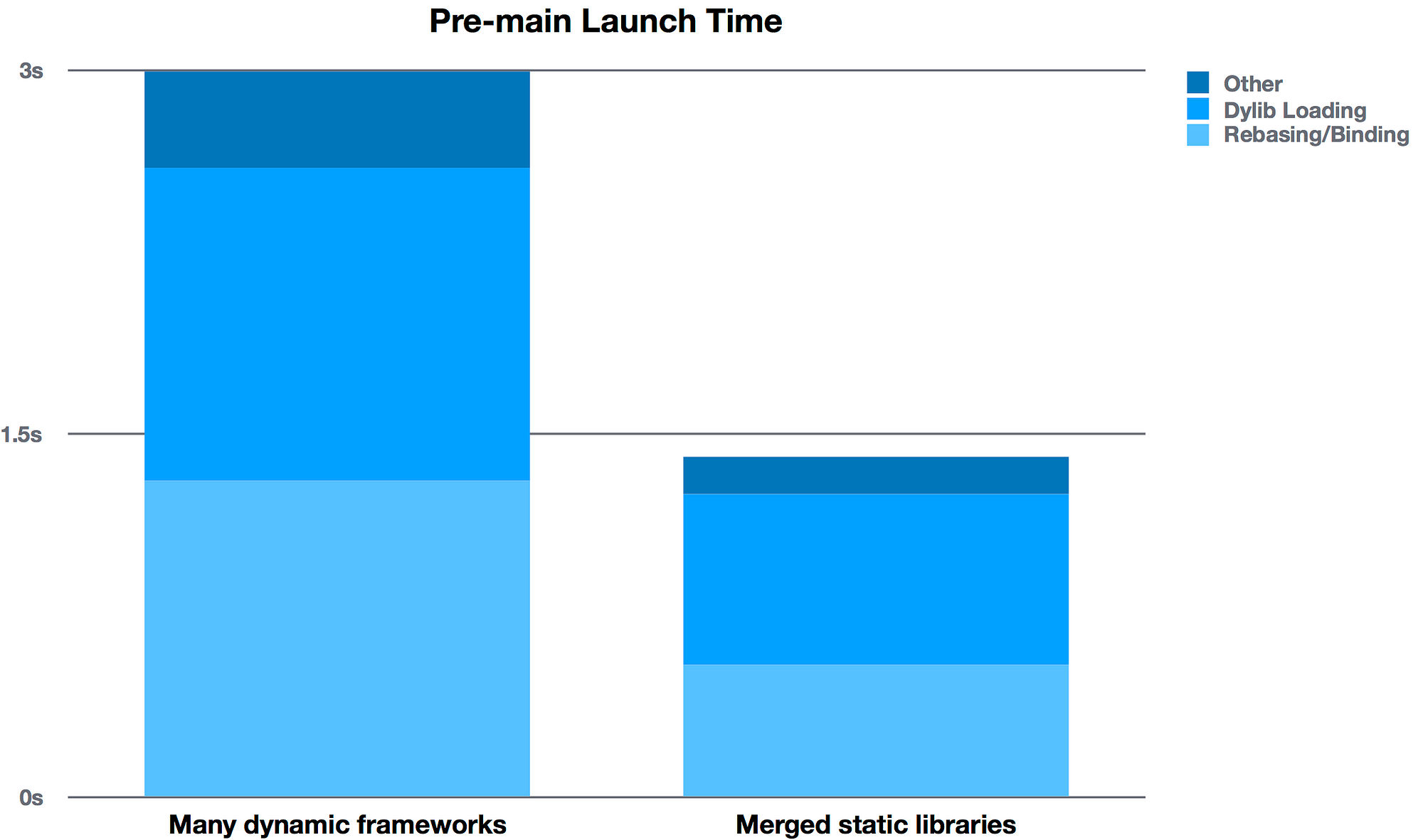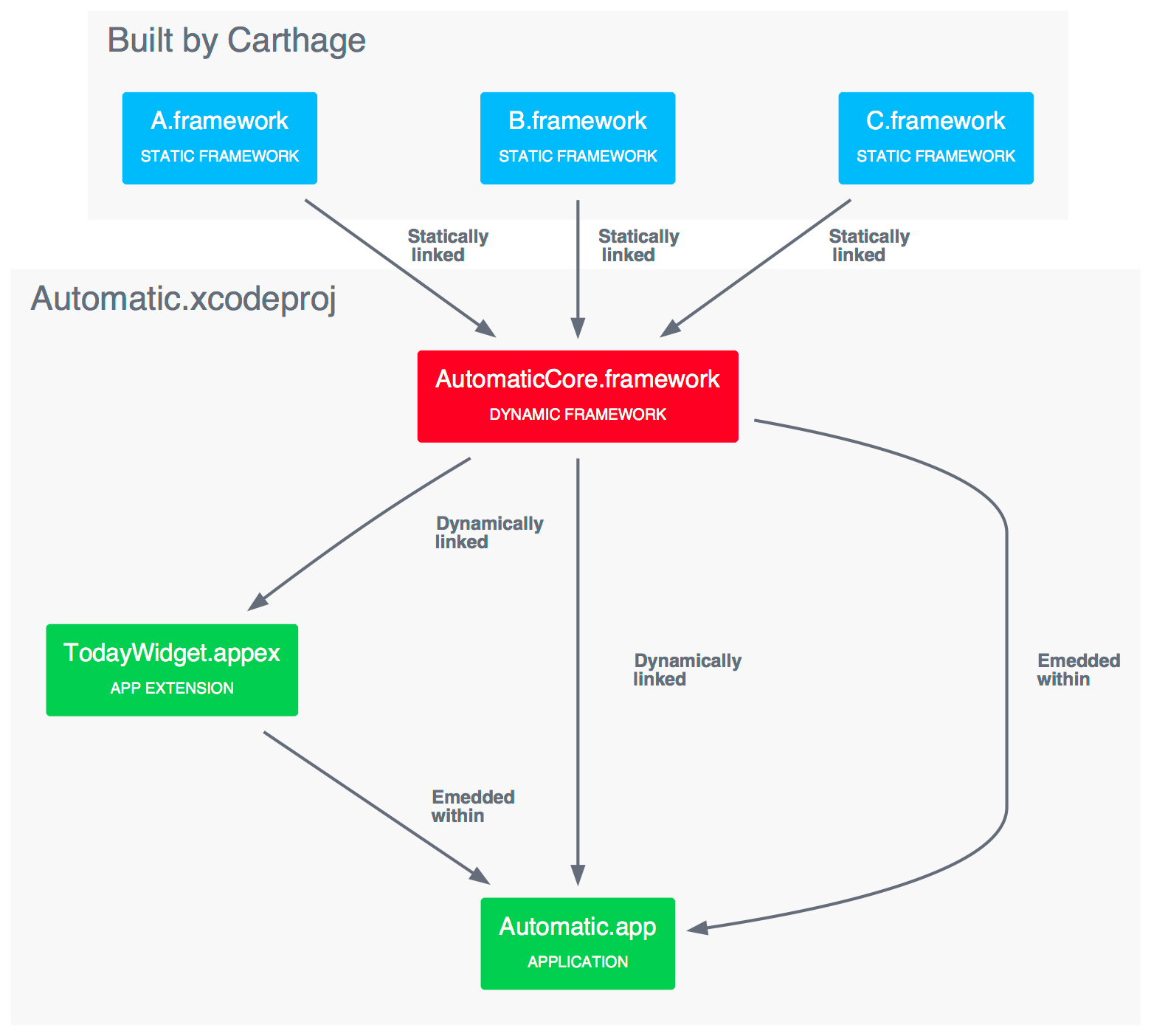How to use iOS 11 Beta installed device with Xcode 8
We are in
the WWDC ’17 week and Apple release new beta versions of iOS 11 and
Xcode 9 yesterday. A lot of curious developer like me installed the iOS
11 right away 👻 And now we have a problem. When you try to run a
project from Xcode 8 to our iOS 11 Beta installed device, we get this:
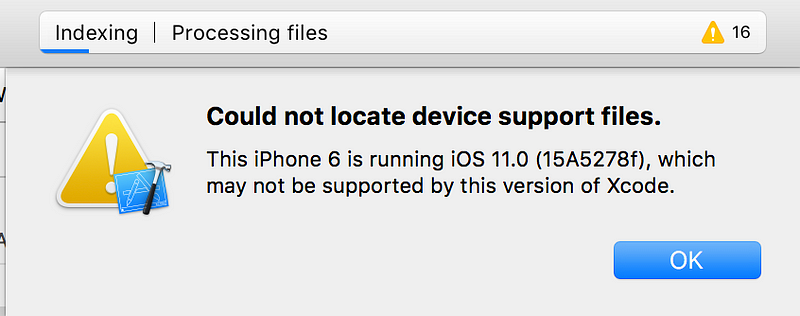
Don’t Panic 😅
Here is the step by step solution:
1- [Download](https://developer.apple.com/download/) & Install the beta Xcode that supports this iOS version (For now it is Xcode 9)
2- Find the installed Xcode-Beta.app file, and right click to icon and click Show Package Content
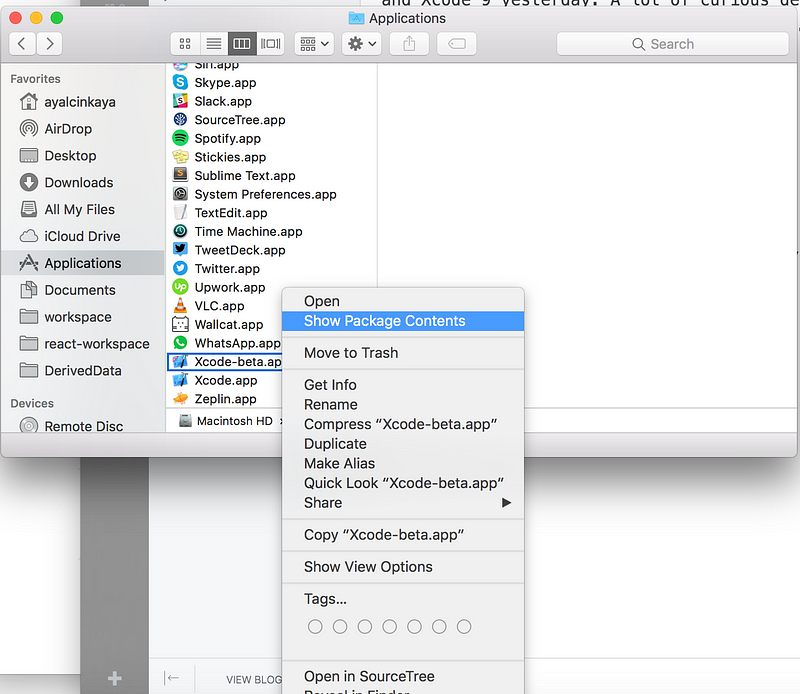
3- Go to Contents > Developer > Platforms > iPhoneOS.platform > DeviceSupport
You should see the beta platform in this folder. (For now it is 11.0)
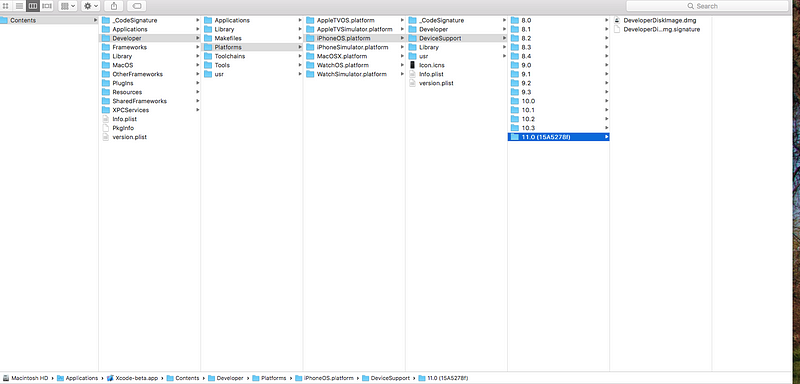
4- In the same way as step 2, find the Xcode version that you want to use with beta device. (For now it is Xcode 8)
Right click to Xcode.app icon and click Show Package Content
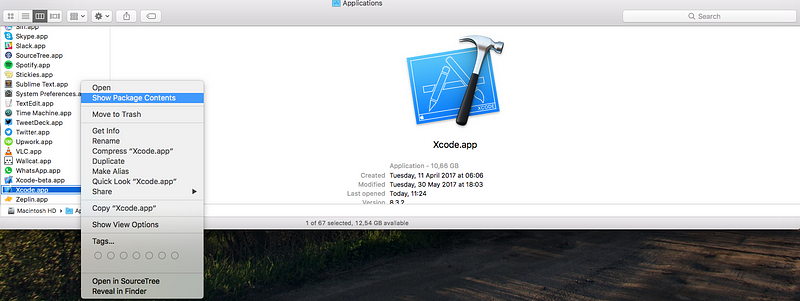
Go to Contents > Developer > Platforms > iPhoneOS.platform > DeviceSupport
5- Drag & Drop 11.0 to Device Support folder.
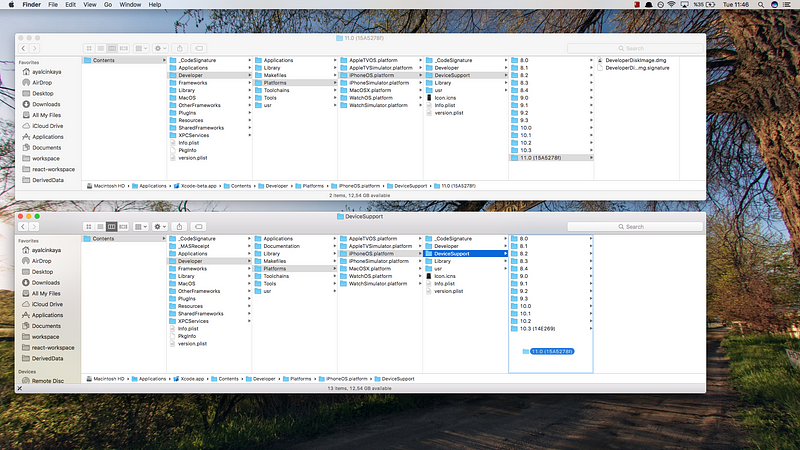
Now restart your Xcode, and Congratulations 👏
You can press run and see your app running on beta device 👻
How to use iOS 11 Beta installed device with Xcode 8
![How to use iOS 11 Beta installed device with Xcode 8]() Reviewed by Manish Chauhan
on
Tuesday, June 27, 2017
Rating: 5
Reviewed by Manish Chauhan
on
Tuesday, June 27, 2017
Rating: 5